FAQ / getting started / visual motion detection
What needs to be set up and how?
- In the “Settings” menu

Select “Visual Motion” and adjust the sensitivity using the “slider” buttons.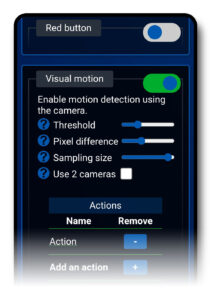
- “Threshold”
Defines the trigger threshold for actions. The lower it is, the more sensitive the motion detection will be. - “Pixel Difference”
Pixel sensitivity is defined by the difference in value between two samples. The lower it is, the more sensitive the motion detection will be. This helps to compensate for the noise produced by cameras. - “Sample Size”
The larger it is, the more accurate the measurement will be, but the increased processing may cause the device to heat up and impact battery life. - “Use 2 cameras”
For 360° motion capture
Installation tips?
Plug a USB power cable with its charger into your old smartphone (from 2010 to today).
Note:
In this case, remember to place your old smartphone near a power outlet before launching the application and pairing it with your everyday smartphone.
Environmental impact?
Device Placement Advice (smartphone or other “sensor” device):
When using the device’s camera for motion detection, it is recommended to point the camera towards the inside of your home (with its back to the window). This helps avoid false detections caused by outdoor movements, such as people passing by on the street or movements created by wind, trees, leaves, etc.
Be careful not to capture public spaces and always respect privacy.
