FAQ / getting started / connect multiple smartphones
How to connect or disconnect another smartphone?
- You need to start by pairing two devices (for example, your old phone with your everyday phone).
- Take the two devices you want to pair and place them in front of you, with the SaySeeShow app open.
- On both smartphones, click on the “network” icon at the top of the app.

- You can now pair your smartphones by clicking on “Add a device” on both smartphones.
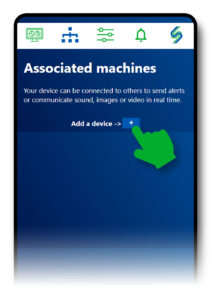
- You now have the screen below on both of your smartphones.
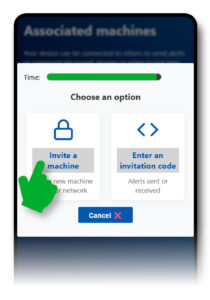
- On the smartphone that will be used as the “sensor,” click on “Invite a device.” This will generate a security code that you need to enter on the other smartphone (a timer bar will show you that you have 2 minutes from the moment the code is generated, for added security).
On the other smartphone, click on “Enter invitation code” and enter the code generated during the invitation on the first smartphone. - Your two smartphones are now paired. On this new screen, you can repeat the process to pair additional smartphones.
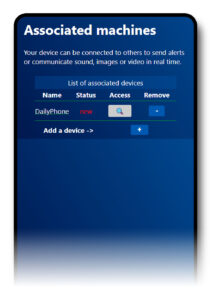
- Make sure that your two devices are paired; you should see the word “Connected” in green next to the name on each device.
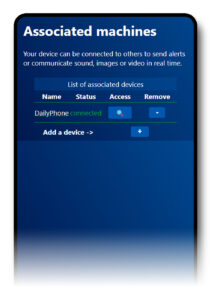
- By clicking on “Remove,” you can unpair the device.
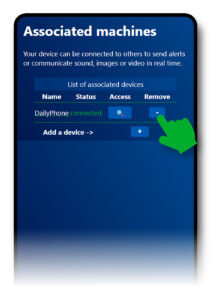
How do I enable or disable the alarm remotely?
- Click on the “Connections” icon.

- On the next screen, make sure that your paired devices are indeed “connected.”
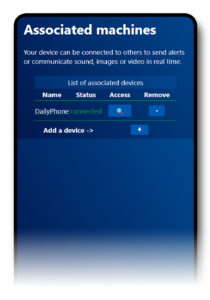
- then click on the name of the device for which you want to activate the alarm remotely (here, …phone).
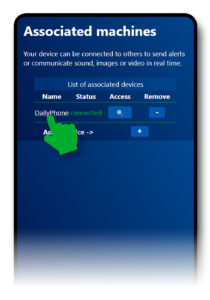
- An icon indicates that the device (… phone) has its alarm activated.
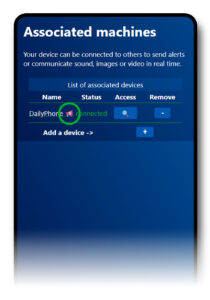
I’m not receiving any alerts, why?
- Check that the alert activation button (at the top of the homepage) is enabled on both the phone that detects the issues and the one that receives the alerts.
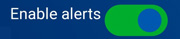
- Make sure that on both phones, the app is not set to power-saving mode, otherwise it will be suspended when the screen is locked.
As a workaround, you can configure Say See Show to use the black screen while enabling the option to keep the screen on.
This way, the phone’s screensaver will not activate, preventing it from switching to power-saving mode while still being energy efficient.
