FAQ / getting started / installation
How do I install SaySeeShow on my smartphone?
- Make sure you have a Wi-Fi or 4G connection on the smartphone where you want to install the app.
- Open your web browser (Edge or Chrome) on your smartphone and enter the following address: https://sayseeshow.io/app
- Take a moment to read the terms and conditions of use. If you agree with them, click on “I accept.” 👍
- Before installation, a message will prompt you to allow access to your camera and microphone. These will be your future “sensors” required for the app.
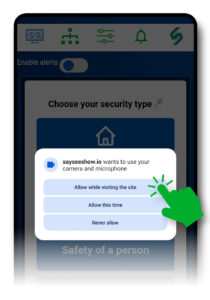
- On the next screen, you will see an “Install” button. Click on it, and that’s it! ✨ You’re all set!
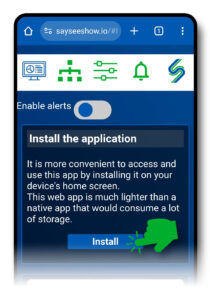
Name your smartphone
- Go to the “Settings” menu

- Click in the “Machine Name” field and enter the name you want.
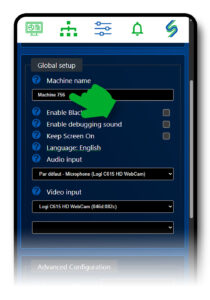
Activate alerts
![]()
An “Enable Alerts” button is available on the home screen of SaySeeShow. By default, it is not enabled.
If you don’t activate it, your device will neither receive nor send alerts.
For an alert to be received, for example, on your daily-use phone, the button must be activated both on the old smartphone that will send the alert and on your current phone.
If the button is not activated on either device, the alert will not be received.
Do I need a SIM card in my old smartphone?
It is not necessary to have a phone plan or a SIM card to install and use the SaySeeShow app on the old smartphone that will serve as the “sensor.” It will communicate securely and privately with your everyday smartphone.
What should I do if the battery on my old smartphone is failing?
Plug a USB power cable with its charger into your old smartphone (from 2010 onwards).
Note:
In this case, remember to place your old smartphone near a power outlet before launching the app and pairing it with your everyday smartphone.
Are there any compatibility issues?
- Say See Show cannot work with TOR, as each request is sent from a different exit node, which prevents maintaining communication between two devices.
- Some VPNs are also incompatible, as are corporate networks that filter certain communication channels.
- Currently, communication between two devices on different WiFi networks is not possible (this feature will be available with the Premium offer).
- Certain proxies also prevent point-to-point operation of Say See Show.
Which browsers are problematic?
Say See Show is incompatible with certain older browsers, such as:
-
-
Safari versions earlier than 15.4
-
Firefox versions earlier than 98 (note that for recent versions of Firefox, the application will work, but with more limited functionality compared to Chrome)
-
Any version of Internet Explorer
-
How many smartphones do I need?
You can start with just one smartphone. It can be configured both to detect issues and to send alerts. However, it is preferable to use multiple smartphones and to centralize the alerts on one of them (usually the one you use every day).
The more devices you set up, the more effective your protection will be. However, if you don’t have enough devices, install them strategically.
For example, by enabling motion detection, you could cover both the entrance to the building and part of the main room if you position the device correctly in a strategic location.
Does it work with all devices?
The system can run on smartphones, tablets, and PCs. As long as a web browser can be launched and you can access the tool online, it should work in most cases.
If your device is too faulty (frequent shutdowns or restarts, app freezes, etc.), it cannot be included in the setup.
Old versions of the operating system are supported as long as Google Chrome can run on them.
In any case, Chrome is the recommended browser for running the application.
Which devices are not compatible?
Rotary phones, first-generation mobile phones (that are not smartphones), and BlackBerry devices cannot be used with the application.
More generally, if the device is capable of browsing with Google Chrome, it will usually be compatible.
