FAQ / getting started / issues encountered
Permission denied, what to do?
If you receive the “permission denied” alert message when activating alerts, it means the app was not granted permission to access your camera and microphone during installation.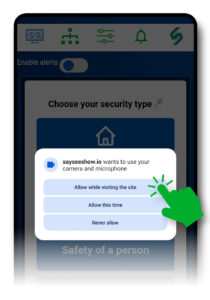
- SaySeeShow uses your web browser to display its interface and communicate with other smartphones.
The app needs your permission for your browser. Here’s how to do it:
Click on the small settings icon in the address bar at the top.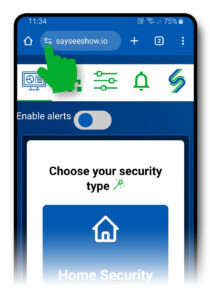
- In the next menu, click on “Permissions.”
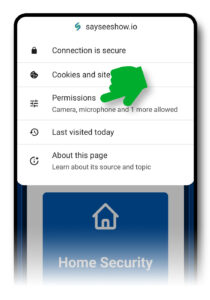
- Allow access to your camera and microphone for the SaySeeShow app by toggling both switches.
Caution! Do not click on “Reset permissions,” as this would remove your permissions for SaySeeShow.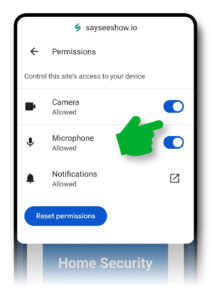
- Close your browser and restart SaySeeShow.
Permission denied, adjust Chrome settings
If you receive the “permission denied” alert message when activating alerts, it means the app was not granted permission to access your camera and microphone during installation.
- You can fix this issue by going to your browser settings. Click on the three dots at the top, then select “Settings.”
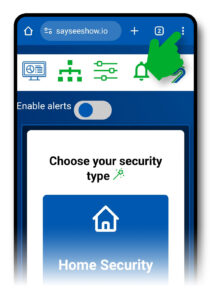
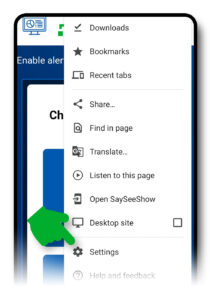
- In the next menu, scroll down and look for “Site settings,” then click on it.
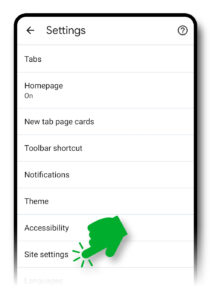
- For the following three settings: Camera, Microphone, and Notifications, click on each one and select “Ask first.”
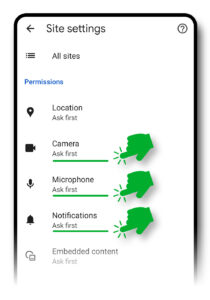
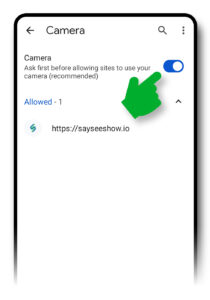
- Close your browser and restart SaySeeShow.
Permission denied, adjust Androïd settings
If you receive the “permission denied” alert message when activating alerts, it means the app was not granted permission to access your camera and microphone during installation.
Since the app works with your “Chrome” browser, you need to allow camera and microphone access for “Chrome” by adjusting your smartphone’s general settings.
- Click the “Settings” icon on your smartphone.

- In the “Settings” menu, Click on “Apps” and select the “Chrome” app.
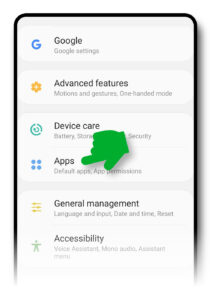
- In the “Chrome” app settings, Click on “Permissions.”
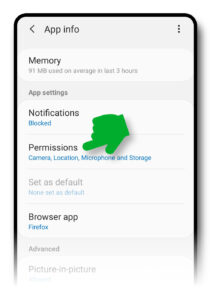
- In the “Permissions” menu for Chrome, allow access to the camera and microphone.
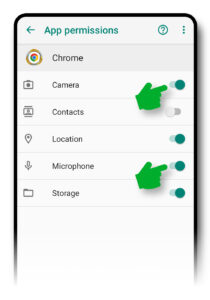
- Exit the “Settings” menu and restart SaySeeShow.
